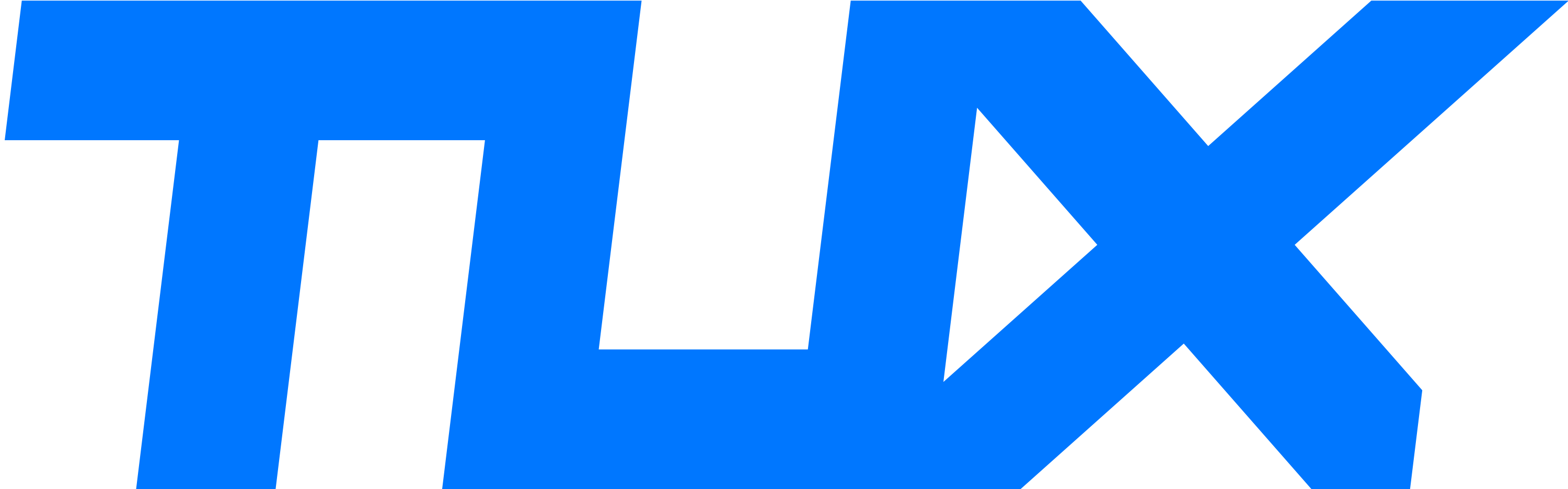Recently I have been exiting from my CSGO game sessions and due to VAC issues and when I click ok it takes me to a steam support page (Disconnected by VAC: You cannot play on secure servers - Steam Support) where it shows various options to fix the issue.
And among the instructions provided there, I found the following cmd command
I typed in that code, then it scanned and said
So what is this? I have installed my windows a few weeks ago and should I be worried?
And among the instructions provided there, I found the following cmd command
sfc /scannow to scan and repair Windows system files.I typed in that code, then it scanned and said
Beginning system scan. This process will take some time.
Beginning verification phase of system scan.
Verification 100% complete.
Windows Resource Protection found corrupt files and successfully repaired them.
For online repairs, details are included in the CBS log file located at
windir\Logs\CBS\CBS.log. For example C:\Windows\Logs\CBS\CBS.log. For offline
repairs, details are included in the log file provided by the /OFFLOGFILE flag.
So what is this? I have installed my windows a few weeks ago and should I be worried?