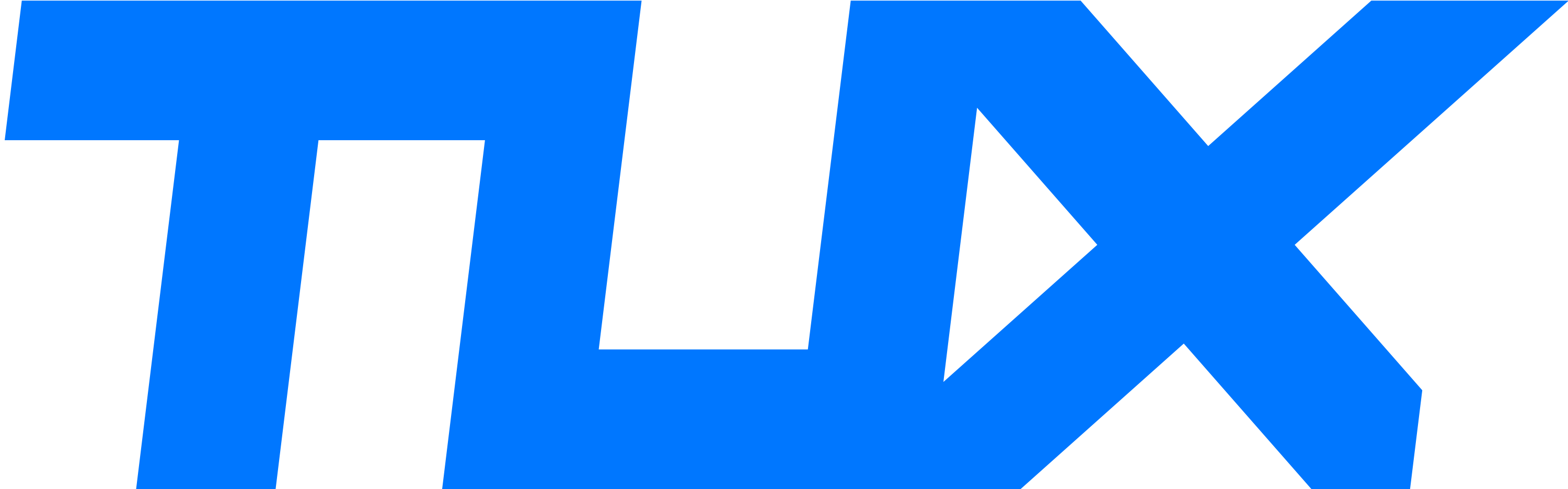Hello
Modern graphics cards contain a number of cutting-edge features and cooling systems that safeguard its technology during demanding gaming sessions.
Important parts of the video card may fry if they become overheated, eventually killing the video card. The newest cards have enormous heatsinks, two or three cooling fans, and a titanium backplate to draw heat away from the card during gameplay.
However, some of the parts could malfunction during production or die early, as is the case with any electrical components. You may frequently get them replaced under warranty if your card has prematurely expired. If the bearings fail, many manufacturers will provide free replacement fans, whether the product is still covered by a warranty or not.
The likelihood that your GPU is going to GPU heaven increases if you have three or more of these problems at once.
Programs That Suddenly Slow Down or Stutter
Your GPU may be failing if your computer suddenly starts to stutter or slow down while performing tasks that it previously completed without any issues. This is especially true for any graphics-intensive tasks like rendering or playing games. But there are other more possibilities as well.
Program stutters and slowdowns can result from a variety of factors, not just a dying GPU.
Any task requiring a lot of graphics crashes
When you try to perform any graphics-intensive tasks (games, rendering, etc.), your graphics card starts to sound as if it has 10 seconds to takeoff, and it just randomly shuts down, crashes, or blue screens, your GPU may be on its last legs.
The noises being discussed are exceptionally loud fan noises.
When it comes to the majority of apps that don't need a lot of graphics processing power, it'll typically operate just fine.
But as soon as you try to utilise your GPU for anything that needs a little bit more power, the computer will simply crash and restart.
When it comes to PC latency, background programmes that eat up resources—things like sneaky crypto mining infections, poorly coded applications using more resources than they should, etc.—are a common offender.
Therefore, if you experience these problems, it's probably a pretty good sign that your GPU needs to be repaired.
Random Graphical Errors That Didn't Exist Previously
Your screen might actually be dying if it appears as though it has recently completed a pointillism crash course and is eager to show you what it has learnt.
There is almost little doubt that a failing GPU is to blame if your computer is exhibiting this behaviour in addition to some of the other issues I highlighted.
However, the possibility of that is relatively minimal (and would be some very terrible PR for the manufacturers) when contrasted to the more straightforward explanation of a failing GPU—Razor Occam's and all that.
These graphical abnormalities typically appear immediately after a crash, typically following a number of prior "benign" crashes that need you to restart your computer. So, this and my previous statement are related.