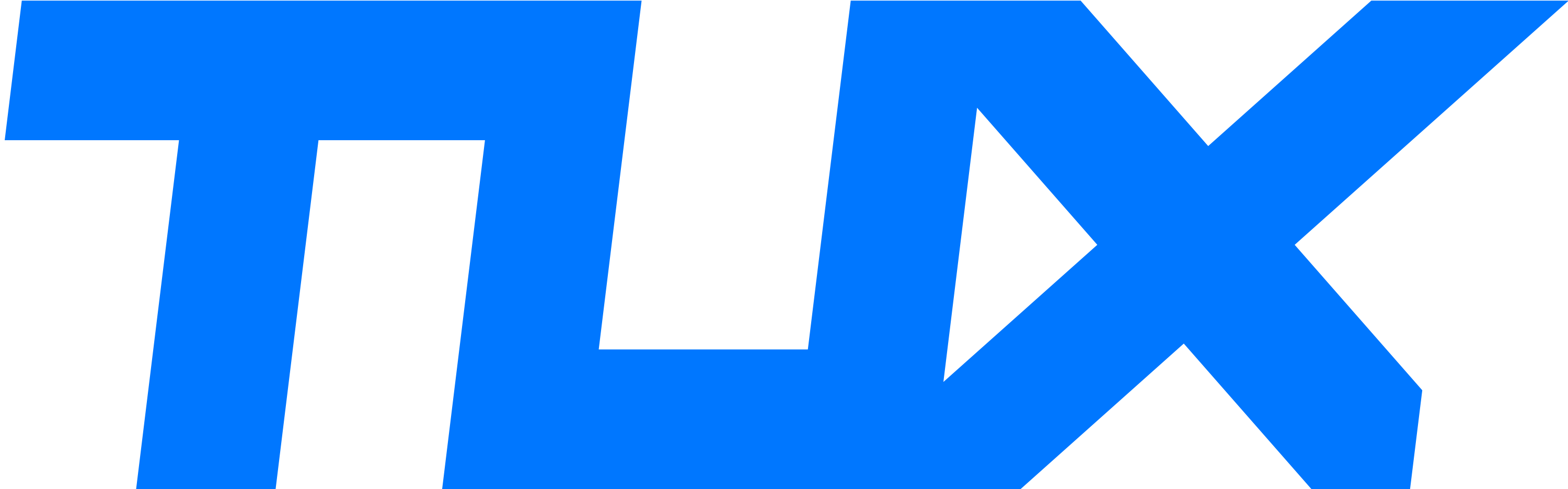Convert OST to PST Manually
- Open Outlook and go to the File menu.
- Select the Import/Export option.
- Choose Export to a file.
- Select Outlook Data File (.pst)
- Choose whether to export a specific folder or the whole account.
- Check the Include subfolders box.
- Next, select a destination for the Export, and then click Finish.